Item arrival and registration
Today our Purchase manager calls a Vendor to agree such order details as quantity, delivery date, price, and other purchase order information. He or she then adjusts order information in Microsoft Dynamics AX confirms the order details, and then prints the Confirmation document. The Purchase manager expects to receive the items on the order into the warehouse today.
Open the Purchase order form and find the purchase order created in the previous lesson. It contains the following lines:
The Purchase manager calls the vendor and agrees on the following order details: item quantity, delivery date, item price, etc.). In this very case the Purchase manager doesn’t change any details as they are correct.
The Purchase manager prints the Purchase order document. This document confirms that our company and the Vendor agree on the purchase order details.
In the Purchase order upper pane, click Posting -> Purchase order. The Posting purchase order form appears.
Select the Print purchase order check box on the Parameters tab. All other fields remain unchanged since all information in the form is automatically filled in from the purchase order.
Click OK. The purchase order posting process starts. The result of this process is a Purchase order document.
The Purchase manager sends the Purchase order document to the vendor via a fax or an e-mail.
The Purchase order document is also saved in Microsoft Dynamics AX. To view this document, clicks Inquiries > Purchase order button.
As the Purchase manager assumes that the Vendor delivers items today, he or she should check the purchase order delivery date.
Go to the Purchase order form. In the lower pane of the form, you can find the Delivery date field. Change the delivery date to the today’s date.
The Purchase manager will typically receive phone calls from a Truck driver asking for a delivery. The Truck driver can deliver multiple purchase orders at a time. But Microsoft Dynamics AX doesn’t have the ability to group multiple purchase orders delivered by one truck. So the Purchase manager must work with each purchase order separately.
In the Purchase business process lesson, we have learned (we will learn) that the warehouse management system (WMS) evaluates all items on the purchase order and determines what receiving door (inbound dock) will result in the least travel time for a putaway. Axapta doesn’t provide the functionality for warehouse doors, but for locations (inbound docks). Also, Microsoft Dynamics AX doesn’t calculate the best inbound dock.
The inbound dock that will be used as a receipt location is set up on the Warehouse management tab of the Warehouses form (Inventory management > Setup > Inventory breakdown > Warehouses).
Return to the Purchase order form. In the lower pane, click Inventory > Dimension display. The Inventory dimensions form opens. Select the Location check box and click OK. As a result, the purchase order line has the Location field populated.
Why does Microsoft Dynamics AX populates the Location field with location In_01? Because, as I have earlier said, Microsoft Dynamics AX doesn’t calculate the best inbound dock. An inbound dock is set up for the entire Warehouse. Let’s check what default receipt location belongs to warehouse 22. Go to Inventory management > Setup > Inventory breakdown > Warehouses. In the Warehouse form that opens, find warehouse 22. Click the Warehouse management tab and assure the Default receipt location field displays location In_01 (I use this demo data).
The Truck driver delivers the ordered items to warehouse location In_01.
The Purchase manager physically collects the receiving paperwork from the Truck driver. If the Truck driver’s paperwork and the purchase order have any discrepancy in receiving quantity, volume, or weight, the Purchase manager can’t adjust these. Any discrepancy will be adjusted by the Receiving manager.
The Receiving manager needs a receiving document, pallet tags, and a lumper’s TI-HI report (see the definition here). Pallet tags contain information about store locations. To find a store location, WMS must go through putaway routines to determine where to store each pallet. Microsoft Dynamics AX doesn’t have the functionality to support this process. The receiving document, pallet tags, and the lumper’s TI-HI reports are not printed in this step.
In Microsoft Dynamics AX, the receiving manager works in the Arrival overview form. Go to Inventory management > Periodic > Arrival overview. The Arrival overview form opens.
The form displays all purchase orders that are to be delivered. To view the purchase order that must be delivered today, under the Display options field group select Today in the Setup name field.
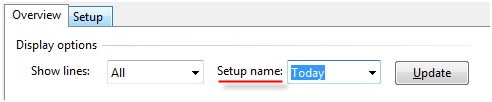
Display options
The Receiving manager selects the Select for arrival check box and clicks the Start arrival button when he or she starts receiving the items. After this an arrival journal is created and an information message appears. The Receiving manager can select the information message and click the Show button in the Infolog form to view the arrival journal (or manually open it from the main menu: Inventory management > Journals > Item arrival > Item arrival).
Axapta changes the receipt status of the item from Arrived to Registered. This status means that the item is already in the warehouse.
If we inquire on the on-hand information, we will sew the following results (Inventory > On-hand menu button):
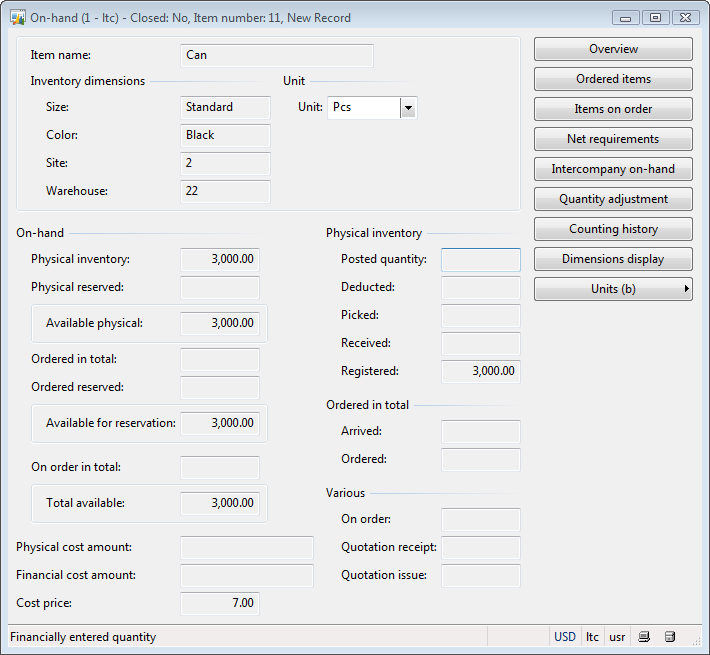
On-hand form
Summary
In this training lesson, we have understood how the Purchase manager, Receiving manager, and the Forklift truck driver work with Axapta. The following areas have been covered:
- Post purchase order document
- Arrival overview form
- Arrival journal
- Pallet transport
Copied from Experts website....... Dynamicsaxtraining.
You can always reach me at axapta4all@gmail.com
Anonymous Axaptian


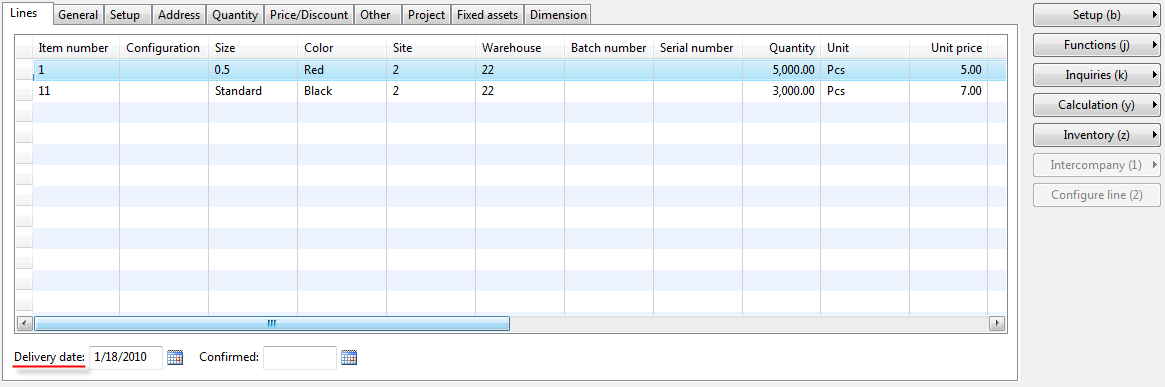

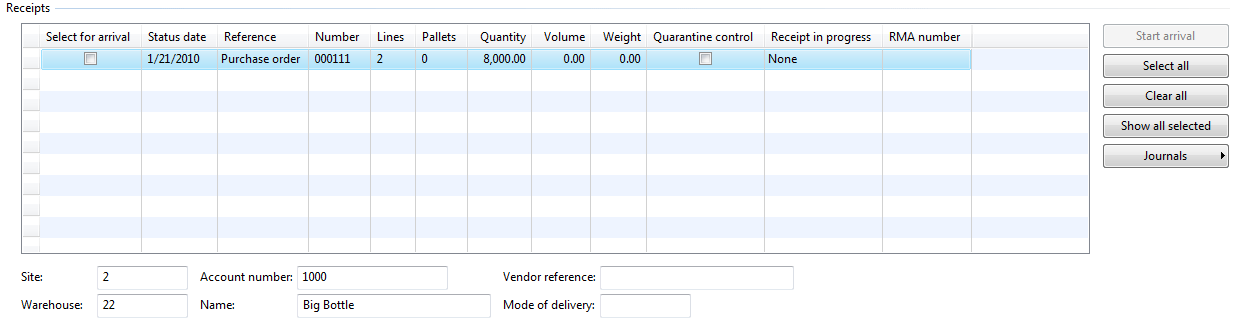
Với quy trình giao nhận hàng hóa chặt chẽ nhanh chóng. Đảm bảo dịch vụ giao hàng nhanh của chúng tôi là nhanh nhất. Ngoài ra để phục vụ tốt cho việc kinh doanh của quý khách chúng tôi còn có nhiều dịch vụ khác như: dịch vụ thu tiền hộ, dịch vụ cho thuê kho bãi, dịch vụ chuyển hàng về Đà Nẵng. Hãy liên hệ với chúng tôi nếu bạn có nhu cầu.
ReplyDeleteA great tutorial
ReplyDeleteLay do bo gia si o dau
Chuyen si do bo nu
Motor giảm tốc cũ
Motor giam toc cu
Thu thuat blog hay