Post the Packing slip
In the previous training, the Purchase manager received items into the warehouse. De facto, the items are already company property but the Purchase manager must anyway post a packing slip to guarantee that the company receives items. The Purchase manager receives a vendor packing slip document via a fax or an e-mail. Then He or She posts a packing slip document.
The following are the results of a packing slip posting:
- Packing slip document is printed
- Receipt type in the inventory transaction is updated from Registered to Received
- General ledger transactions are posted
“Packing slip is a shipping document that accompanies delivery packages, usually inside an attached shipping pouch or inside the package itself. It commonly includes an itemized detail of the package contents and does not include pricing. It serves to inform all parties, including transport agencies, government authorities, and customers, about the contents of the package. It helps them deal with the package accordingly.”
The following procedure helps the Purchase manager post a packing slip:
- Open the Purchase order form (Account payable > Common Forms > Purchase Order Details).
- Find the purchase order created in lesson Create purchase order.
- Click Posting > Packing slip. The Posting packing slip form opens.
To understand some fields in this form, we will complicate the task for the Purchase manager. Let’s assume that the Purchase manager should print one copy of a packing slip document in another printer and add a “Happy New Year” text to the document’s footer.
- The Purchase manager selects the Print packing slip check box. In this case, a copy of the packing slip will be printed.
- The Purchase manager selects the Use print management destination check box. Doing so enables the print management system.
Print management system
Print management system allows specifying the following options:- Different printers for different documents (Purchase order, Picking list, Packing slip, or Invoice, etc.)
- Number of copies to be printed
- Footer text
To add the “Happy New Year” text as a footer on each packing slip document, the Purchase manager opens and edits the purchase module print management settings:
- Go to Account payable > Setup > Forms > Form setup > General tab > Print management button.
- In the left pane of the form, select the packing slip document and type “Happy New Year” in the Footer text field.
- Go to Accounts payable > Common Forms > Vendor Details > Setup menu button > Print management.
- In the left pane of the form, select the packing slip document. Right-click the Original document node and select Override.
- Type 2 in the Number of copies field.
- Click the “>” button near the Destination field and select another printer (we will leave the one selected).
- Go to Accounts payable > Common Forms > Vendor Details > Setup menu button > Print management.
- In the left pane of the form, select Packing slip document. Right-click the Purchase order packing slip node and then select New.
- In the right pane, click in the Name field and type Copy of Packing slip.
- Type It is just a copy in the Footer text field.
Now we understand what the Use print management destination check box in the Posting packing slip form is used for. And we will see the “Happy New Year” text in the footer of the packing slip document.
The Purchase manager returns to the Posting packing slip form. The Parameters tab has following setup:
The Purchase manager clicks Ok.
The packing slip and the copy of packing slip documents are shown on the screen.
Posting results
Let’s check the posting results:- We can see the “Happy New Year” text in the packing slip footer.
- Two documents are shown: a packing slip and a copy of a packing slip. The copy of the packing slip document contains the “It is just a copy” text in the footer.
- Inventory transaction’s status has changed from Registered to Received:
- Return to the Purchase order form.
- Select the purchase order line with the Bottle item.
- Click Inventory > Transaction
- Find the Receipt field and make sure that the receipt type of the inventory transaction is Received.
- General ledger transactions are created.
- A company can use general ledger accounts to track amounts of money before an invoice. It is set up in the inventory model group: Inventory management > Setup > Inventory > Inventory model group > Find the FIFO inventory model group (because the Bottle item uses the FIFO inventory model group) > Setup tab > Ledger integration field group > Post physical inventory check box.
- To view general ledger transactions generated from the packing slip, do the following:
- In the Purchase order form, click Inquiry > Packing slip. The Packing slip journal form opens.
- Click the Voucher button. The Voucher transaction form opens. This form contains the information about general ledger transactions generated from a packing slip.
- 46$ will be added to account 142100 – Inventory, Received, un-invoiced because the purchase order lines net amount is 46$ (the asset account increased with a positive value). The same amount will be added to account 211250 – Account payable (the liability account increases with a negative value). To understand a financial transaction, refer to the Accounting training.
Next, I will create a separate article where you can learn what the remaining fields in the Posting packing slip from are used for. The Posting packing slip form description.
In my next post we will post an Invoice.
Copied from Experts website....... Dynamicsaxtraining.
You can always reach me at axapta4all@gmail.com
Anonymous Axaptian
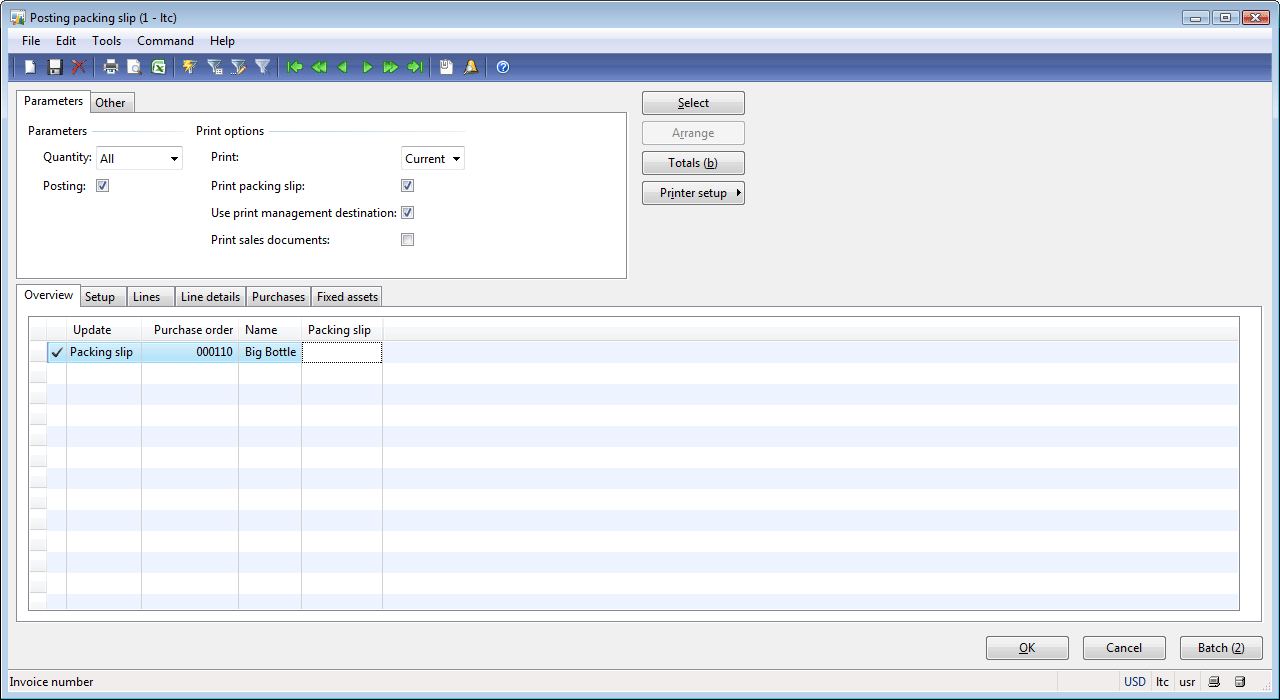
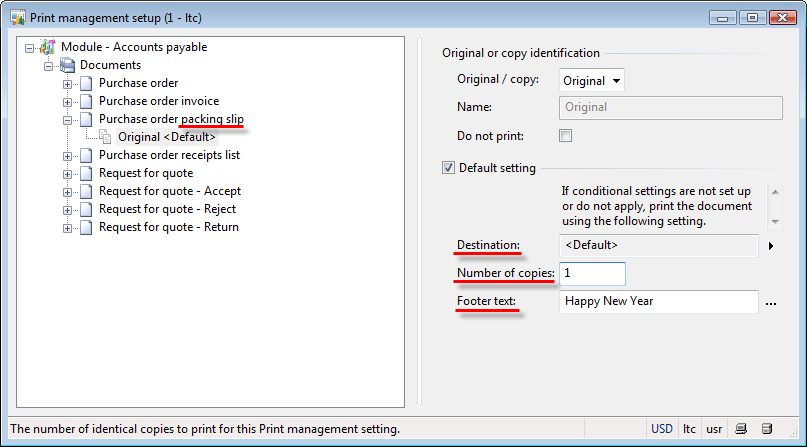
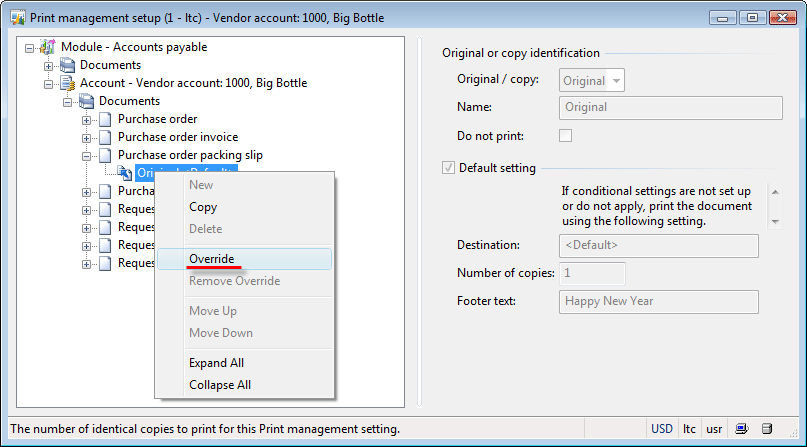
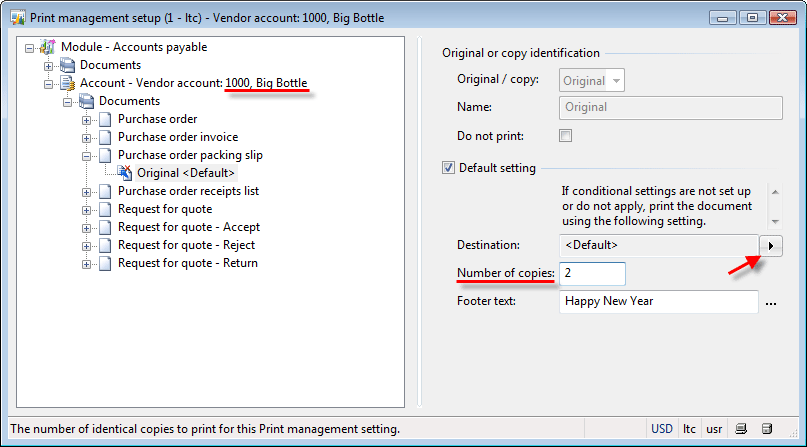
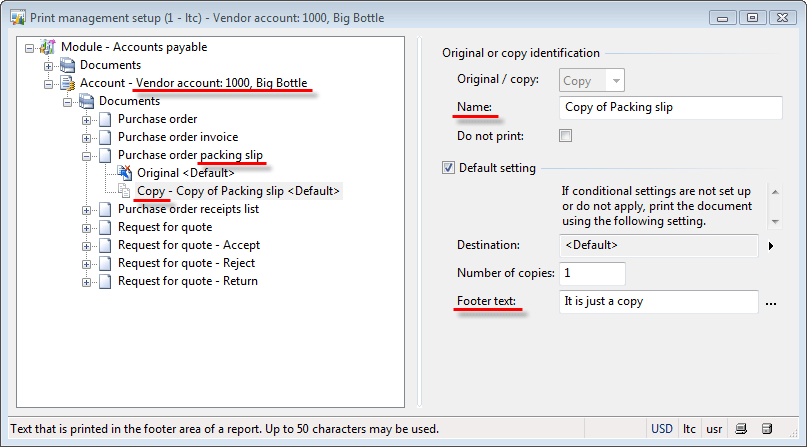
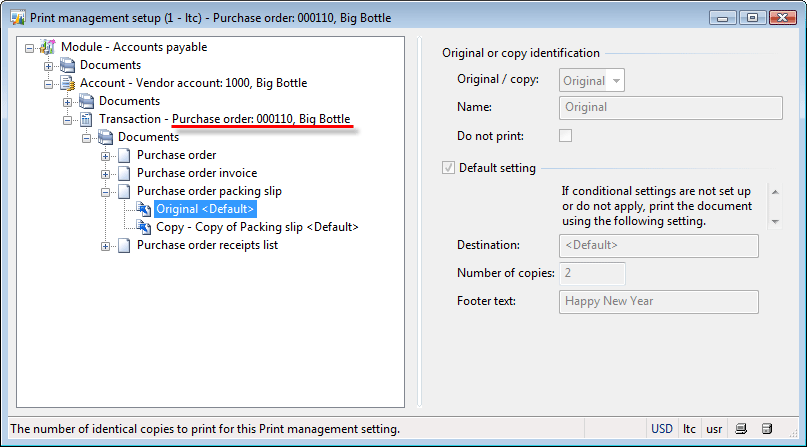
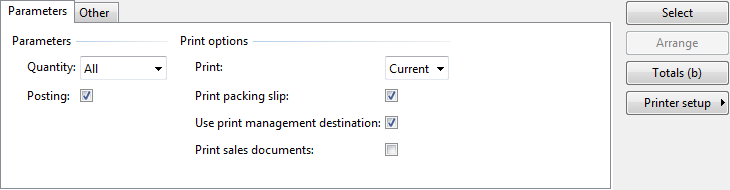
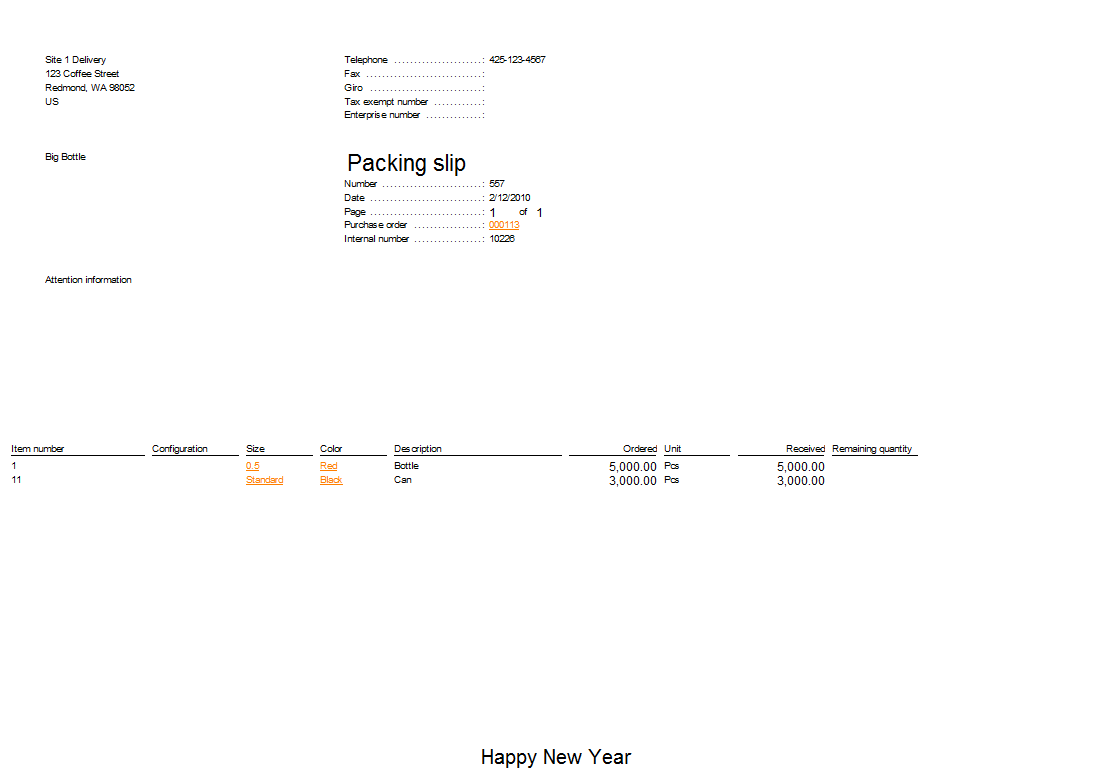

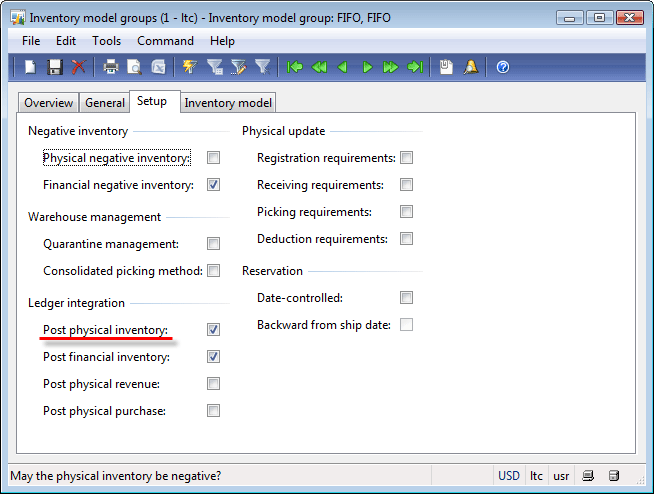
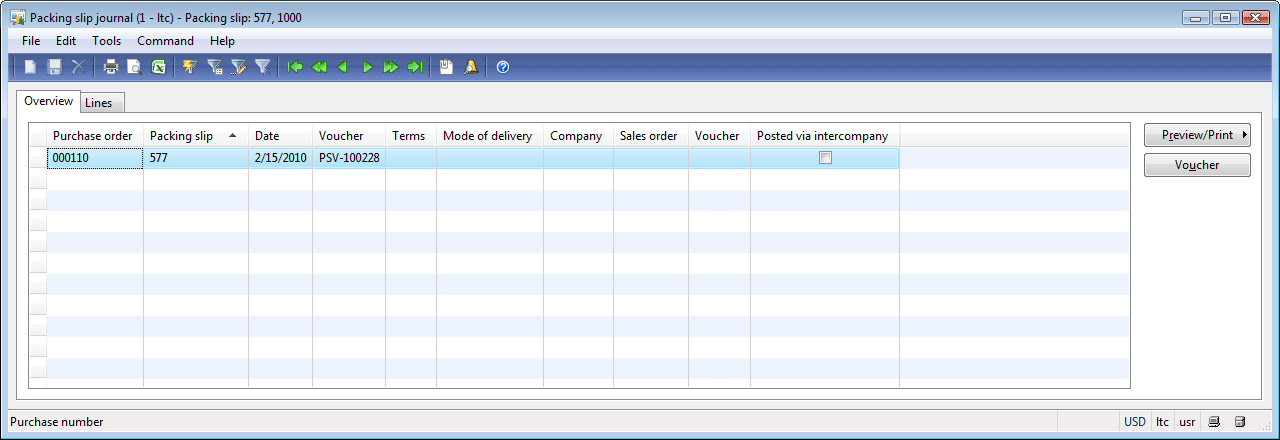
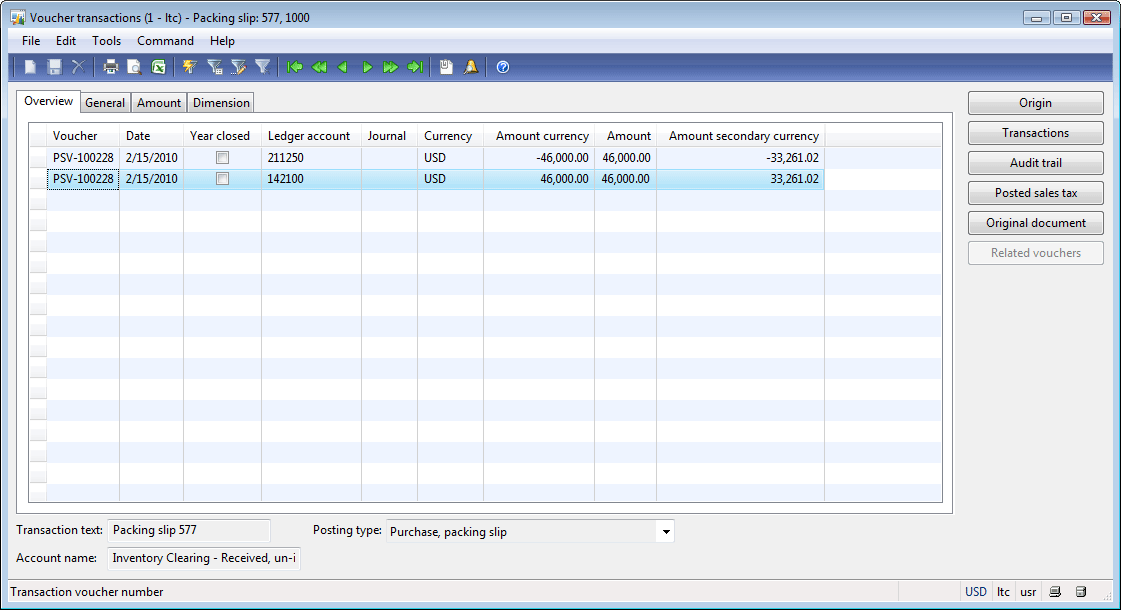
Với quy trình giao nhận hàng hóa chặt chẽ nhanh chóng. Đảm bảo dịch vụ giao hàng nhanh của chúng tôi là nhanh nhất. Ngoài ra để phục vụ tốt cho việc kinh doanh của quý khách chúng tôi còn có nhiều dịch vụ khác như: dịch vụ thu tiền hộ, dịch vụ cho thuê kho bãi, dịch vụ chuyển hàng về Đà Nẵng. Hãy liên hệ với chúng tôi nếu bạn có nhu cầu.
ReplyDeleteThông tin chi tiết hơn, ông Đào Anh Tuấn, Tổng giám đốc công ty vận tải Hà Nội cho biết, vận tải hàng hóa của đơn vị thuê xe tải chở hàng tphcm vẫn chưa đạt thành tựu tốt nhưng hành khách thời gian qua tăng khá ấn tượng với mức hơn 10% so với năm 2016. đặc biệt, doanh thu tăng rất cao, nhất là trong tháng 6 vừa qua tăng hơn 50%. Chúng tôi phải áp dụng nhiều giải pháp cần thuê xe tải chở hàng Hà Nội linh hoạt, trong đó ưu tiên tăng nhanh tàu chạy các chặng ngắn như: Sài Gòn - Phan Thiết, Sài Gòn - Nha Trang. Tháng 5 vừa qua, đưa vào khai thác tuyến mới Nha Trang - Huế và đã đạt 70% hệ số khai thác”, ông Tuấn nói và cho biết, khác biệt, lần trước tiên đường sắt xây dưng chế độ rét vé linh hoạt, khuyến mãi, giảm lạnh lẽo vé số đông, công ty du lịch, liên kết nâng chất lượng vệ sinh toa xe, tương tác với khách hàng thuê xe tải Bình Dương nhiều hơn. “Chính điều này đã hút lượng khách lớn quay trở lại với đường sắt, ông Tuấn lý giải.
ReplyDelete